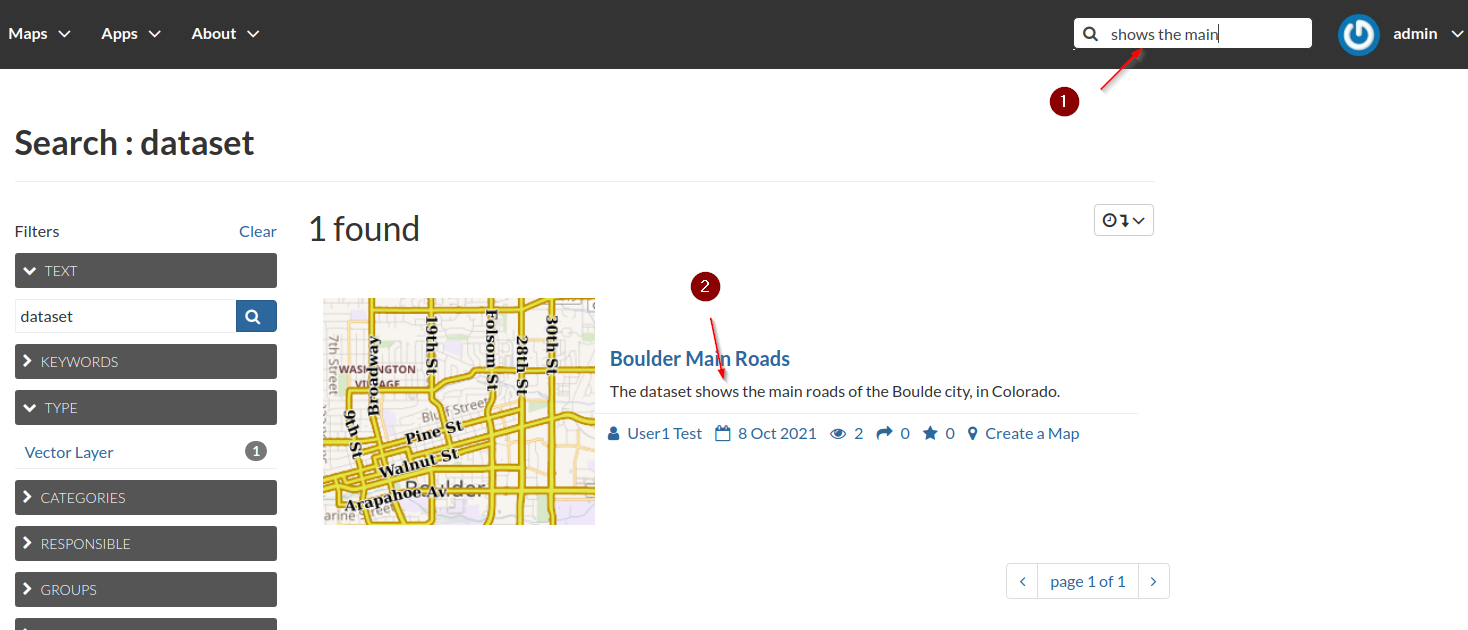Finding Contents¶
With some of the metadata fields correctly updated and populated, it will be much easier to search for contents on the platform catalog.
Quick Filters¶
Move back to the
Data > Layerslist.Notice that the position of the
Mainrdlayer has changed now; you should be able to see it as a first element if you correctly updated thePublishing Date.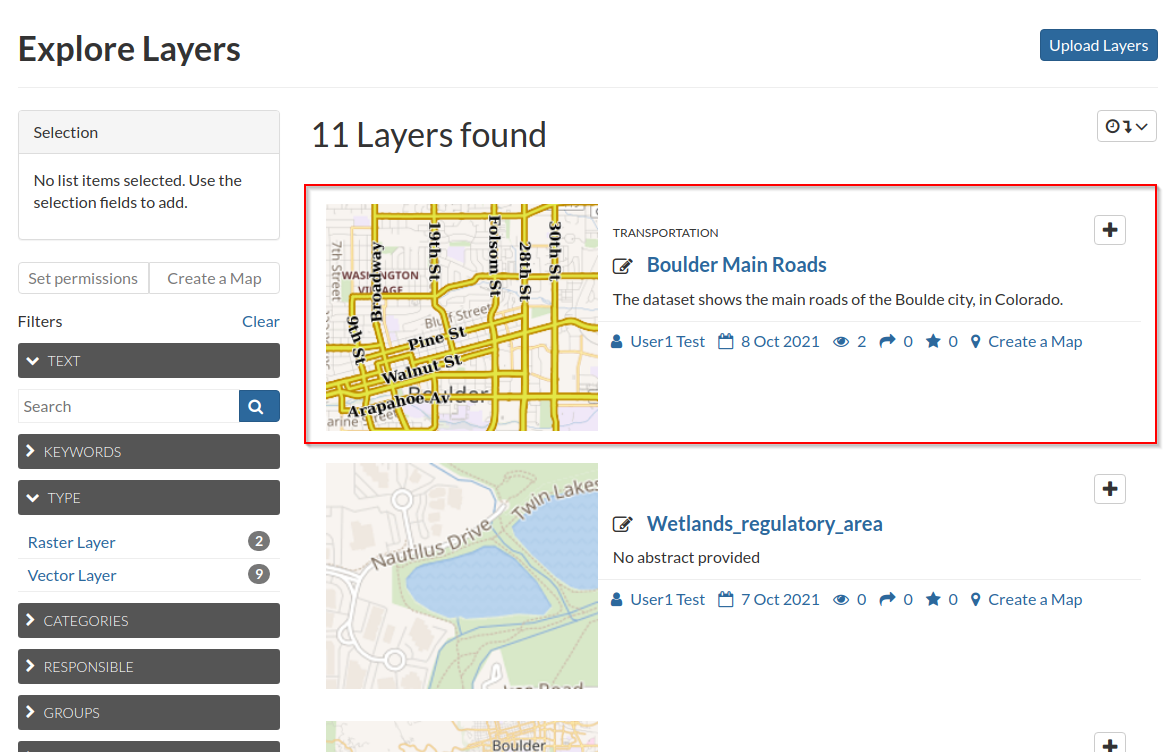
The list is ordered by
Publishing Datedescending by default; it is possible to quickly change the order of the items by clicking on theOrderquick filter button.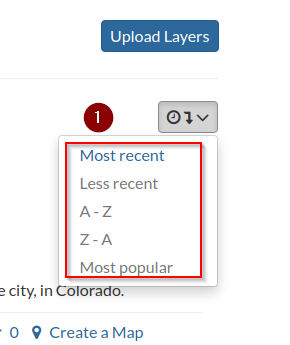
On the left column there are also a set of quick filters that can be used to further refine the list contents
The
TYPEfilter is expanded by default. This is the most simple one and allows you to quickly search for some specific types of layers. A small counter also tells us how many datsets are available globally for that specific type. This is valid in general for any of thoseQuick filters.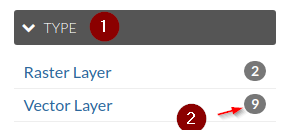
By start typing on the
TEXTfilter, the system will show a content menu with the possible refined choices associated to the typing. Notice how difficult is to recognize the layer with a non meaningful title and how easy is to recognize the others instead. If you know something about the title or description of the layer, this is one of the quickest ways to search for it.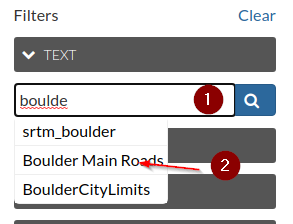
Also by using the
KEYWORDSfilter will help us a lot to search for some specific contents.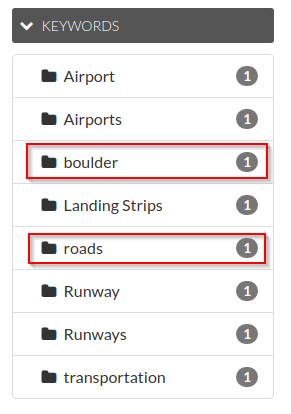
We can use the
CATEGORIESfilter to further refine the search or to look for some specific areas of contents.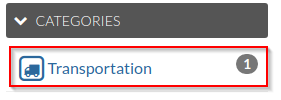
If we know who created the layer, we can use the
RESPONSIBLE,GROUPSand/orGROUPS CATEGORIESfilters.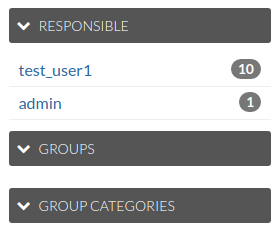
The
DATEfilters are very useful to refine the search by looking for specific ranges of valid dates; notice that those filters will work correctly only if you specified thePublication Datecorrectly on the layer metadata.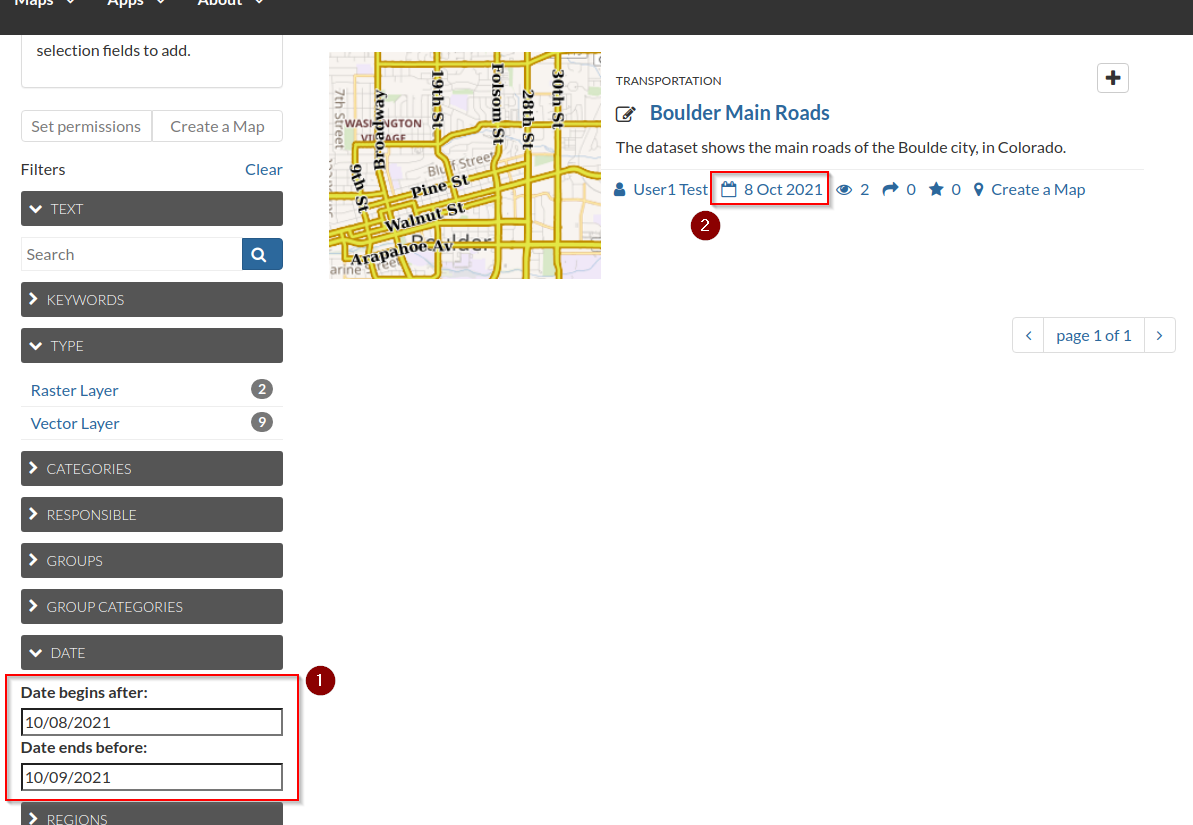
The
REGIONSfilters work well only if theRegionshave been correctly set on the metadata panel.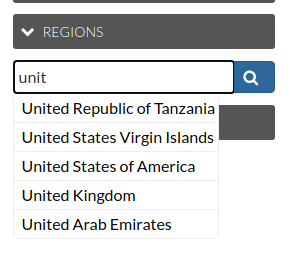
Finally the
EXTENTfilter could be also a quick way to refine the list by zooming over an area of interest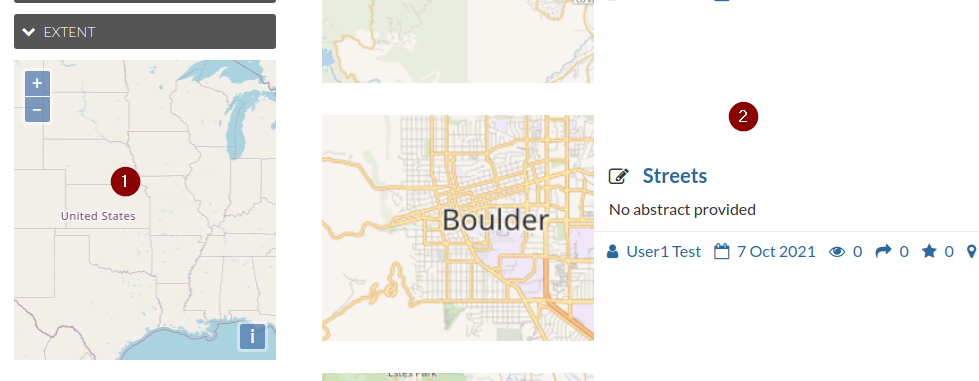
Advanced Search¶
By moving to the main page and clicking on the Advanced Search link, will allow us to apply the Quick Filters above over any content type instead of a specific one
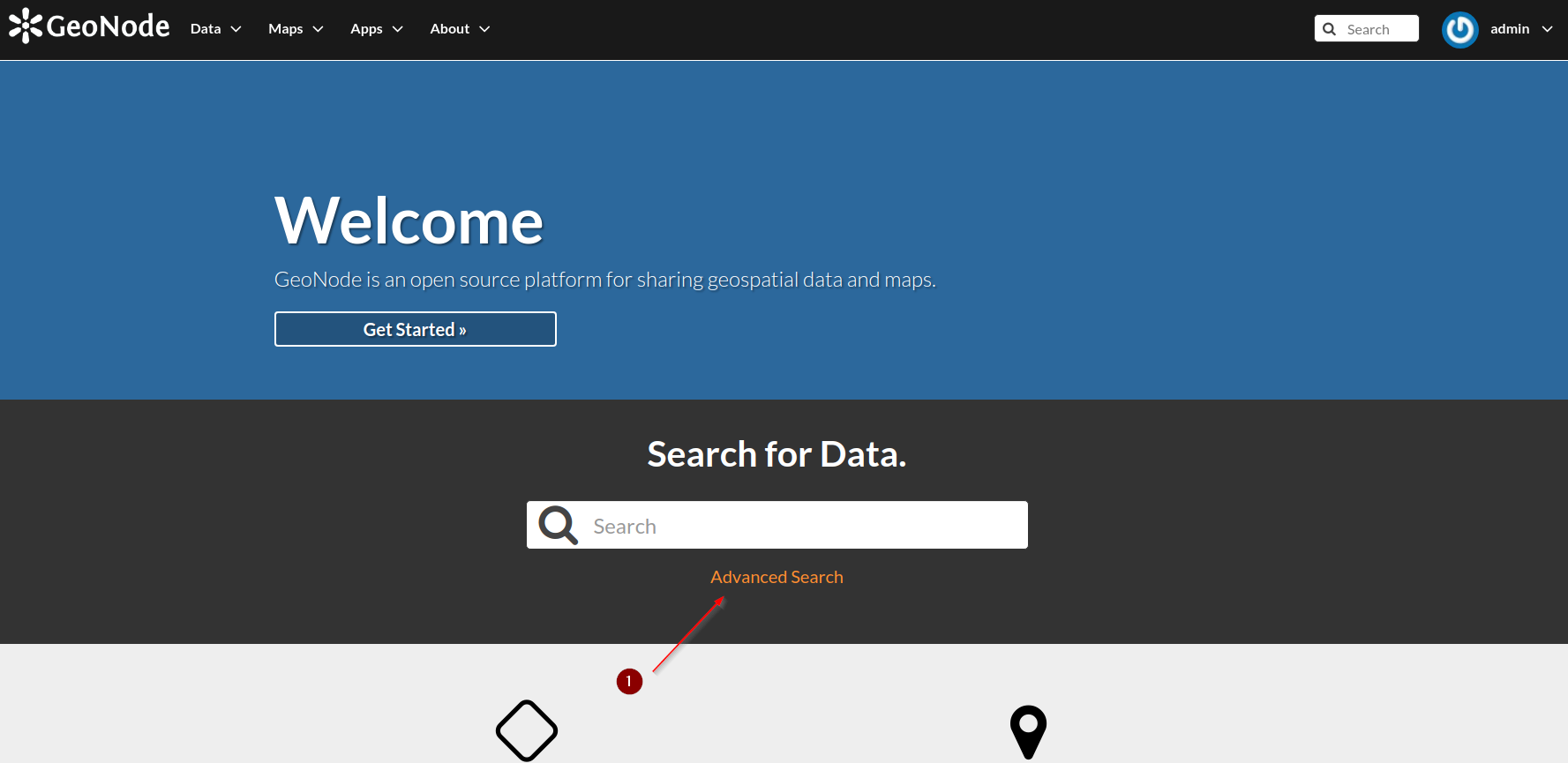
Notice that now the list shows all the types of data available on GeoNode
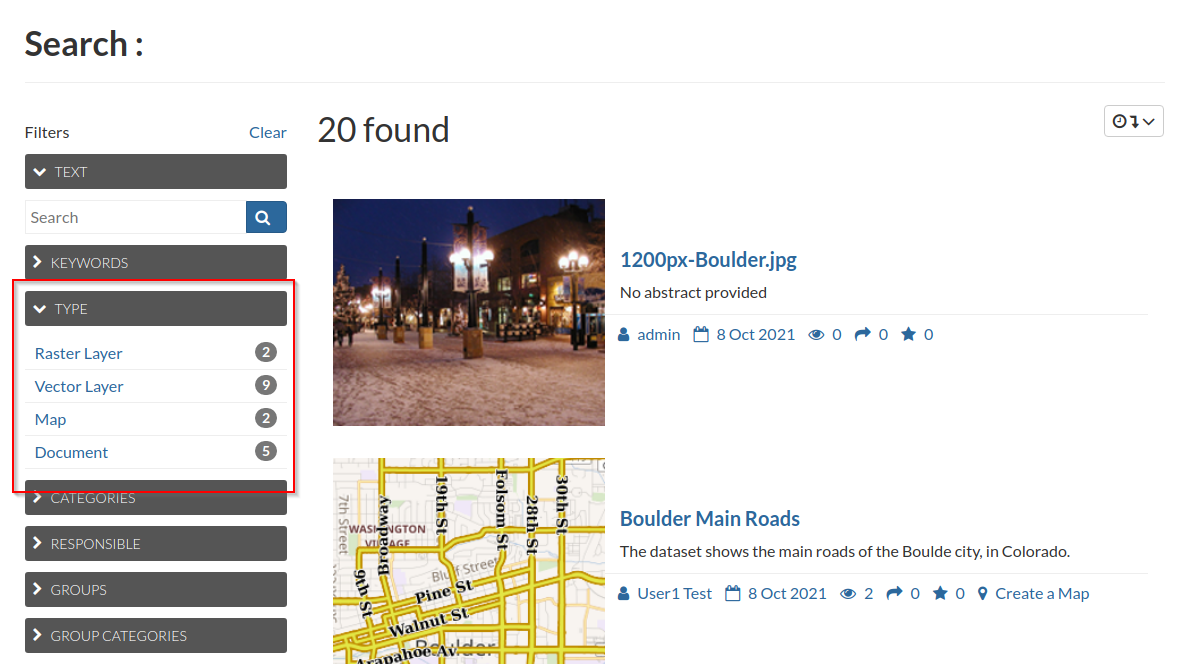
Contents Search¶
By using the search boxes on the main page or on the top bar, it is also to search for sentences from the layers’ abstracts and purposes.
When start typing, the type ahead will show you probably some title matches; however if you put some content and click on the search lens, it will look also for matches on the abstracts.