GeoNode Docker Installation¶
Overview¶
The preferred way to deploy GeoNode is via Docker containers. The following section will guide on how to accomplish it.
This section assumes that you are aware of Docker and containerization technology. For further information please visit https://docs.docker.com/get-started/overview/
Docker Setup¶
# install OS level packages..
sudo add-apt-repository universe
sudo apt-get update -y
sudo apt-get install -y git-core git-buildpackage debhelper devscripts python3.8-dev python3.8-venv virtualenvwrapper
sudo apt-get install -y apt-transport-https ca-certificates curl gnupg-agent software-properties-common vim
# add docker repo and packages...
curl -fsSL https://download.docker.com/linux/ubuntu/gpg | sudo apt-key add -
sudo add-apt-repository "deb [arch=amd64] https://download.docker.com/linux/ubuntu $(lsb_release -cs) stable"
sudo apt-get update -y
sudo apt-get install -y docker-ce docker-ce-cli containerd.io docker-compose
sudo apt autoremove --purge
# add your user to docker group...
sudo usermod -aG docker ${USER}
su ${USER}
Create an instance of your geonode-project¶
NOTE: You can call your geonode project whatever you like except ‘geonode’. Follow the naming conventions for python packages (generally lower case with underscores (_).
Let’s say your project is named my_geonode perform the following steps:
git clone https://github.com/GeoNode/geonode-project.git -b 3.3.x
# Ubuntu
source /usr/share/virtualenvwrapper/virtualenvwrapper.sh
mkvirtualenv --python=/usr/bin/python3 my_geonode
Alterantively you can also create the virtual env like below
python3.8 -m venv /home/geonode/dev/.venvs/my_geonode
source /home/geonode/dev/.venvs/my_geonode/bin/activate
pip install Django==3.2
django-admin startproject --template=./geonode-project -e py,sh,md,rst,json,yml,ini,env,sample,properties -n monitoring-cron -n Dockerfile my_geonode
cd my_geonode
Set Environment Variables Create a .env file using the available .env.sample Assign values to the following variables in the .env:
OAUTH2_CLIENT_ID
OAUTH2_CLIENT_SECRET
SECRET_KEY (a random one will be generated at project creation)
DEFAULT_FROM_EMAIL
Startup the containers¶
docker-compose build --no-cache
set COMPOSE_CONVERT_WINDOWS_PATHS=1
docker-compose up -d
# On first install db migrations have to made...this will take a while
# Check django container logs while you wait...
docker-compose logs -f django
If any error occurs, try to catch the error stacktrace by running the following commands from
my_geonoderoot folder:# GeoNode “entrypoint.sh” Logs tail -F -n 300 invoke.log
Connect to http://localhost/¶
The startup typically takes some time, so be patient…
If everything goes well, you should be able to see from the geonode startup logs a line similar to the following one:
<some date> [UWSGI] Uwsgi running...
Connect to http://localhost/
The default credentials are:
GeoNode (http://localhost/) admin:
username: adminpassword: adminGeoServer (http://localhost/geoserver/) admin:
username: adminpassword: geoserver
Run the instance in development mode¶
Use dedicated docker-compose files while developing
NOTE: In this example we are going to keep localhost as the target IP for GeoNode
docker-compose -f docker-compose.development.yml -f docker-compose.development.override.yml up
Deploy GeoNode on a production server (e.g.: http://my_geonode.geonode.org/)¶
In the case you would like to deploy to, let’s say, http://my_geonode.geonode.org/, you will need to change .env as follows:
# backup original .env file
cp .env .env.bak
vim .env
--> replace http://localhost with http://my_geonode.geonode.org everywhere (:%s/localhost/my_geonode.geonode.org/g)
vim /etc/hosts
--> create an alias to your localhost: 127.0.0.1 my_geonode.geonode.org
Restart the containers¶
Whenever you change someting on .env file, you will need to rebuild the container
Warning
Be careful! The following command drops any change you might have done manually inside the containers, except for the static volumes.
docker-compose up --build -d
Troubleshooting¶
If for some reason you are not able to reach the server on the HTTPS channel, please check the NGINX configuration files below:
Enter the NGINX container
docker-compose exec geonode shInstall an editor if not present
apk add nano
Double check that the
nginx.https.enabled.conflink has been correctly createdls -lah
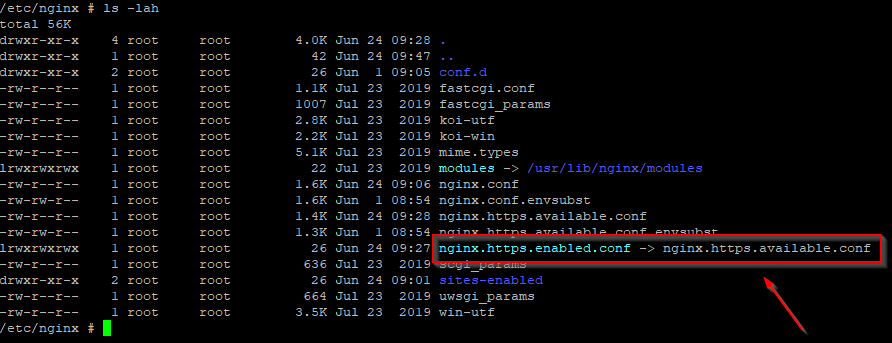
If the list does not match exactly the figure above, please run the following commands, and check again
rm nginx.https.enabled.conf ln -s nginx.https.available.conf nginx.https.enabled.conf
Inspect the
nginx.https.enabled.confcontentsnano nginx.https.enabled.conf
Make sure the contents match the following
Warning
Change the Hostname accordingly. This is only an example!
# NOTE : $VARIABLES are env variables replaced by entrypoint.sh using envsubst # not to be mistaken for nginx variables (also starting with $, but usually lowercase) # This file is to be included in the main nginx.conf configuration if HTTPS_HOST is set ssl_session_cache shared:SSL:10m; ssl_session_timeout 10m; # this is the actual HTTPS host server { listen 443 ssl; server_name my_geonode.geonode.org; keepalive_timeout 70; ssl_certificate /certificate_symlink/fullchain.pem; ssl_certificate_key /certificate_symlink/privkey.pem; ssl_protocols TLSv1 TLSv1.1 TLSv1.2; ssl_ciphers HIGH:!aNULL:!MD5; include sites-enabled/*.conf; } # if we try to connect from http, we redirect to https server { listen 80; server_name my_geonode.geonode.org; # TODO : once geoserver supports relative urls, we should allow access though both HTTP and HTTPS at the same time and hence remove HTTP_HOST from this line # Except for let's encrypt challenge location /.well-known { alias /geonode-certificates/.well-known; include /etc/nginx/mime.types; } # Redirect to https location / { return 302 https://my_geonode.geonode.org/$request_uri; # TODO : we should use 301 (permanent redirect, but not practical for debug) } }
Warning
Save the changes, if any, and exit!
Reload the NGINX configuration
nginx -s reload 2020/06/24 10:00:11 [notice] 112#112: signal process started /etc/nginx# exit
It may be helpful to disable https to isolate the source of errors. After reverting the HTTPS-related changes in the .env file, repeat the above steps and ensure that the
nginx.http.enabled.conflink has been correctly created.ln -s nginx.conf nginx.http.enabled.conf nano nginx.http.enabled.conf
Customize .env to match your needs¶
In the case you would like to modify the GeoNode behavior, always use the .env file in order to update the settings.
If you need to change a setting which does not exist in .env, you can force the values inside my_geonode/settings.py
You can add here any property referred as
Env:PROPERTY_NAME
Restart the containers¶
Whenever you change someting on .env file, you will need to rebuild the containers.
Warning
Be careful! The following command drops any change you might have done manually inside the containers, except for the static volumes.
docker-compose up -d django